Top 5 Tools To Create Social Media Images
- Rafael Dos Santos

- Jul 10, 2020
- 6 min read

A picture is worth a thousand words!
In this digital world, images play a crucial role in the passage of any information. Whether for marketing, passing on information, news, or leisure - images are essential. According to Allen Klein, an award-winning expert keynote speaker, 80% of what people learn is through visuals. This reveals the sheer importance of pictures. 💪💪
We live in the era of the 'camera in everyone’s pocket’. With easy access to cameras and improvements in technology, creating meaningful images and content have become more common than ever.

By looking at a header image - people do judge a book by its cover - making it of utmost importance to get that cover right. A picture conveys a far deeper meaning than words do.
But all these facts make us question, Why are images so effective? 🤔🤔
Well, science can answer that for us. According to marketing industry influencer Krista Naher, the human brain can process images up to 60000 times faster than words! Humans are visual creatures, which is why the human brain needs to visualize a problem to understand it correctly. Amazing, isn’t it?
To build a top-quality boat, you need top-quality wood - and just like that, to build a top-quality image, you need top-quality tools. 🛠🛠
With that being said, we will evaluate our next question, What makes a good social media image tool? 🤷♂️
There are certain things that a designer will be looking for in a tool when designing an image. The app needs to have numerous design templates and tools like images, emoji, gifs, shapes, icons, text styles etc. Also, questions like this will be asked: Are the templates professional enough? Is the app easy to use for amateurs? Does the app give a smooth experience when using it? Is it suitable for multi-tasking? All these questions contribute to a good image builder. ❓❓
Here given are the best 5 tools for creating effective visuals!
Canva

Out of the different graphic designing tools available, Canva is one of the most successful designing apps. Since its launch, over 10 million people have used it.
✅ It is very easy to use, and both amateurs and pros would benefit equally from its professional templates, texts styles, images, symbols, icons and many more features.
✅ Little effort is needed to design attractive images, eye-catchy presentations, and meaningful posters.
How do I use Canva?
1️⃣ Start by choosing the right dimensions for your image. You can also use Canva’s default size in case you don't have a specific dimensional requirement. You can define the dimensions in pixels, millimetres or inches. After that, choose a background. This can be a colour or an image, whichever suits your needs.
2️⃣ If you want to put an image in the background, add a grid, and choose your image or select one from the app itself. Once placed on the grid, pictures can be resized, flipped, and layered to create visual effects.
3️⃣ After this, add your different elements into the picture - this can be colours, symbols, text, emoji, etc. that make your picture appealing. All elements should be balanced, centred and should add value to the picture. Remove any unnecessary items.
🔴🔴 Make sure not to overload your picture though! People might avoid your picture if it displays too much information.
4️⃣ After you’ve done this, the last step that remains is to use the right fonts. This is done to resonate with the message conveyed by the image. If you aren't sure, use pre-set font styles. Make sure to never use more than two font styles in one image.
Canva is simple to use and any novice can come up with a great image in their first try.
Most of the features in Canva are free. There is also a paid version where you can get more templates and storage.
Visit this post to know more about how to use Canva.
Snappa

Snappa is popularly known for its text design pictures. These textual images can be found in marketing, advertising, promoting blog posts etc. This is because the text-over-image design can be very effective in conveying a message in the reader's mind.
Like other apps, Snappa has a library of templates to choose from. More emphasis is given towards selecting the right background images. This tool provides numerous free images, enabling the user to get the perfect background image. ✔️✔️
It also enables its user to modify and edit the chosen background image. For example, it can darken or lighten the image to increase the colour contrast between the text and background image. Snappa has a complete set of text effects which makes it useful for text graphic images. You can easily adjust font, alignment, opacity, line spacing, colour, edit text, etc. ✔️✔️
It is vital to note that though Snappa offers a variety of features favourable for creating stunning text design pictures, it has limitations in terms of graphics, shapes and icons. ❎❎
Snappa’s free plan is limited as compared to other designing apps. You have only 5 free shares or downloads a month, which is not enough if you are a professional. Although the free plan is adequate enough to test the app, Snappa charges $10 a month for its paid version.
Go to this article to learn more about Snappa.
Pablo
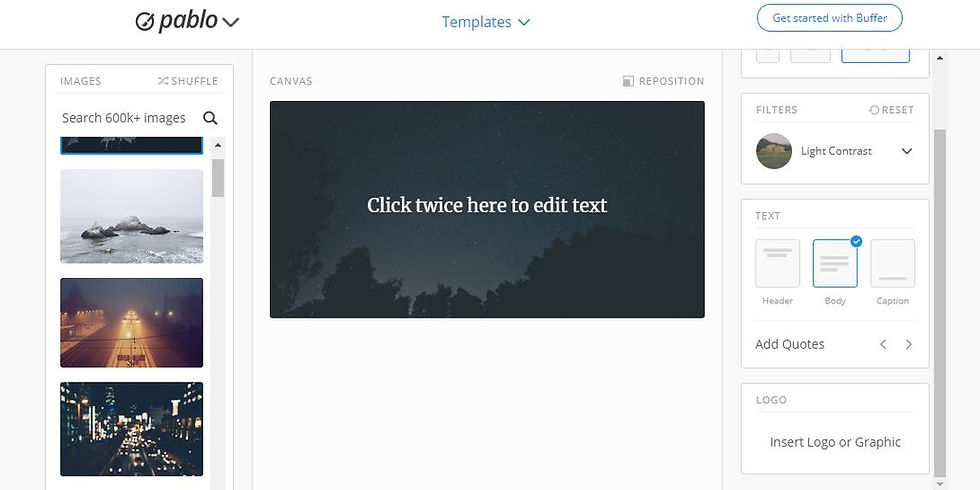
Designed by the social media scheduling tool Buffer, Pablo is best suited for adding images in your social media. In this race of constantly crafting images for social media posts, Pablo makes it dead easy to win. 🏆🏆
💀 This tool has a limited workflow. It starts with choosing an image for your template (all the images are free), or you can choose an image from your own gallery. Pablo’s search library is quick and powerful so you can find your preferred image within minutes. After this, choose from one of the three sizes, preferably designed for Pinterest, Instagram and Facebook/Twitter.
💀 There are limitations on editing, with only a few filters provided. After setting the image, you can add text in your picture by adding up to a maximum of three boxes called the ‘Header’, ‘Body’ and ‘Caption’.
👍 You can adjust the font size, spacing, colour etc. as per your wish. After completing your image, you can download it, share directly onto your social media accounts or put in the Buffer queue.
Learn more on Pablo and its usage in this blog.
👍 The best part of Pablo other than its convenience is that it’s completely free. You don’t even need the Buffer subscription to use it!
Pixlr

If you are looking for an app with the latest features and tools to take your images to another level, meet Pixlr. It is an extremely complex tool to use, with features like layering and masks, which not only makes your images stunning and eye-catching - but also unique. There is a steep learning curve for a novice to understand and be able to use all of its features. ❎❎
✔️✔️ Pixlr is like a mini-version of Photoshop and is best suited for advanced designers to create highly-complex images online. This tool would be a piece of cake for someone familiar with Photoshop.
❎❎ Pixlr is not an option if you are looking for an easy-to-use tool which quickly designs your images and gets your job done. You can visit this guide to learn how to edit photos with Pixlr app.
This is a web browser tool and is completely free. All its features are accessible to anyone who wishes to use them. Once understood, this tool can deliver you exquisite images for no cost.
Desynger

Desynger is a versatile tool for quickly coming up with unique and professional social media images. If you are looking for a very convenient tool on your mobile phone which helps you create images anywhere anytime, then Desynger is your go-to! It is available on Android, iOS and online as well. This would be the only tool to have a mobile application better than it's online web app. 🤩🤩
Even in its mobile app, Desynger doesn’t fail to provide all the features. It allows you to customize images and text even, on a small screen. You can start with a template of your choice and build your design from the app’s royalty-free image library, and put on shapes, icons, emoji, text etc. ✔️✔️
You can use Desynger for free for limited access in the app. To fully use the tool, you need to subscribe it for $6.95.
To know more, visit this post on how to use Desygner.
All these apps are capable to deliver extraordinary images. All of them are special in their own ways and users can use them according to their requirements.
Would you like to learn how to create content to share on your social media as well as with journalists so you become more visible, more credible and more influential? Sign up for 30 days for free!
About the Author

Siddharth is a Business Management student at London South Bank University. He is an avid reader and a content writer on various business aspects. Studying in London and raised in Gujarat, India, he speaks 3 different languages. He holds interests in sports, fitness, army and defense services, philosophy, business operations, marketing, and is passionate about becoming an entrepreneur. He is a writer and contributor for High Profile Club.




Comments